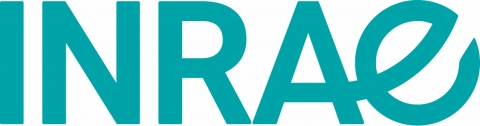MitiConnect EN
Presentation
MitiConnect is a QGIS 3 plugin to assess ecological connectivity in mitigation herarchy. MitiConnect uses resistance surfaces and landscape graphs to assess ecological connectivity at a given state. It provides an all-in-one tool with a dedicated GUI allowing user to define target species, resistance values, mitigation scenarios, ect., and then calls QGIS or Graphab functionalities to compute each step.
The tool was developed by INRAE as part of the Green and blue infrastructure Resource center.

MitiConnect has been designed as a 6-steps plugin from raw data preprocessing to landscape graphs comparison. Parameters settings can be saved to and loaded from a configuration file.
MitiConnect Steps
- Parameters setting
- Data import
- Species definition
- Resistance values definition
- Mitigation scenarios definition
- Launches manager
6.1. Land use layer
6.2. Resistance surfaces
6.3. Graphab project
6.4. Link set
6.5. Landscape graph
6.6. Dispersal areas
6.7. Prioritization (local metrics)
6.8. Mitigation scenarios comparison (global metrics)
Each step is detailed in plugin help panel.

Contacts
- Development : Mathieu Chailloux (mathieu@chailloux.org)
- Design : Simon Tarabon (s.tarabon@ubiquiste.fr)
- Coordination : Jennifer Amsallem (INRAE)
Quotation
Chailloux M., Tarabon S., Papet G., Amsallem J. & Vanpeene S (2024). MitiConnect : a QGIS plugin to assess ecological connectivity in mitigation hierarchy
Installation
MitiConnect requires QGIS 3.16 (or superior version).
Go to plugins menu, Install/manage plugins, type MitiConnect and click on Install button. MitiConnect icon should appear. Otherwise, it is available in plugins menu.
Documentation
- Tutoriels vidéo (EN subtitles)
- Presentation webinar (may 2024, only in French)
- Method guide
- MitiConnect user guide
Link
References
- Bergès, L. et al. (2020). Environmental mitigation hierarchy and biodiversity offsets revisited through habitat connectivity modeling. Journal of Environmental Management 256: 109950.
- Foltête, J.-C., Clauzel, C. and Vuidel, G. (2012). A software tool dedicated to the modelling of landscape networks. Environmental Modelling & Software 38: 316-327.
- Tarabon S. Intégration des fonctionnalités écologiques dans le cadre de l'aménagement des territoires et de la séquence Éviter-Réduire-Compenser, de l'échelle projet à la planification. Biodiversity and Ecology. Avignon University. 2020. PhD Thesis.